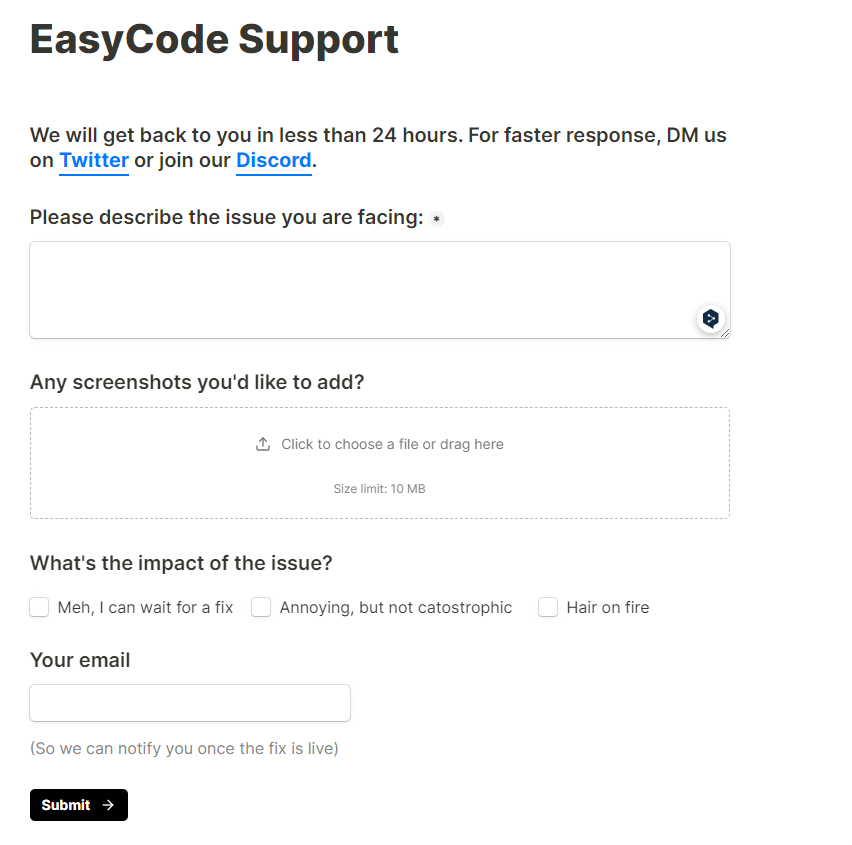Account System (EasyCode Tab Only)¶
We have added an account system in version 3.1.2. With the account system, you can use the gpt-4 (rate-limited) model for free, or upgrade to our unlimited model.
We have two types of accounts, a default account and a registered account.
Important
The accounts mentioned here are EasyCode Account, not OpenAI Account. OpenAI's account does unavailable here. So if you haven't created one here before, you'll need to create a new one. When creating an account, please use a real e-mail address and make sure it can receive e-mails properly.
What is the difference between them?¶
- Default Account:You can use the gpt-3.5-turbo model(rate limited).
- Sign Up Account:You can use the gpt-4 model(rate limited) or upgrade to unlimited gpt-3.5 mode.
Default Account¶
If you are a new user of the plugin, restart the IDE after the installation is complete and when you open EasyCode Tab for the first time. you will see the Account System toolbar
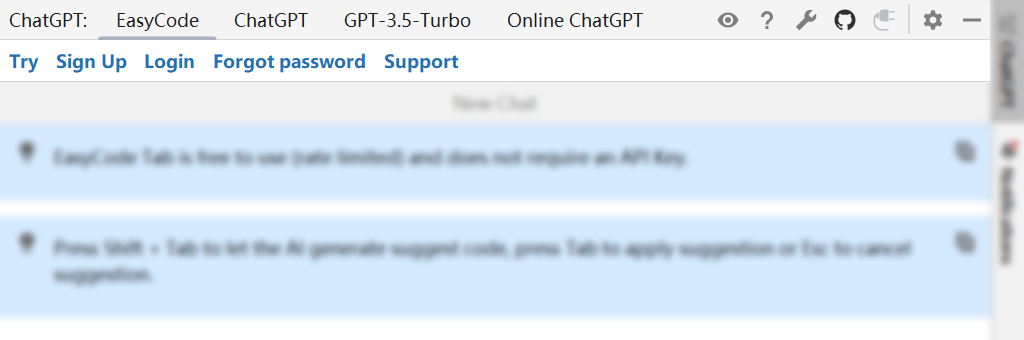
Click Try to create a default account, After successful creation, you will see:
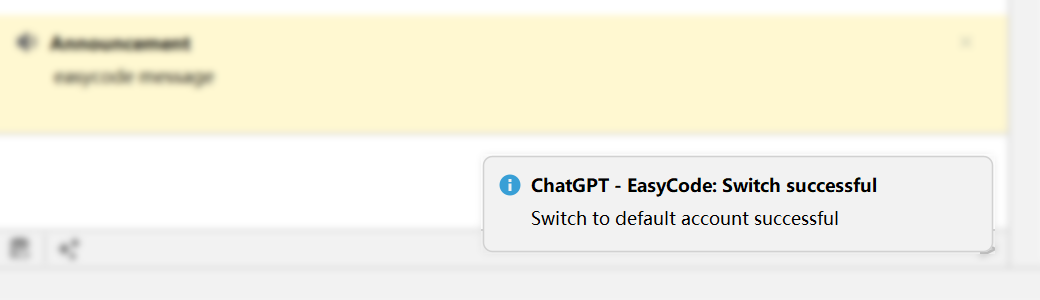
If you have used the plugin before, maybe you will see the following toolbar, then the top toolbar will look like the following, move your mouse over on the far right side to see the basic information about the current account.
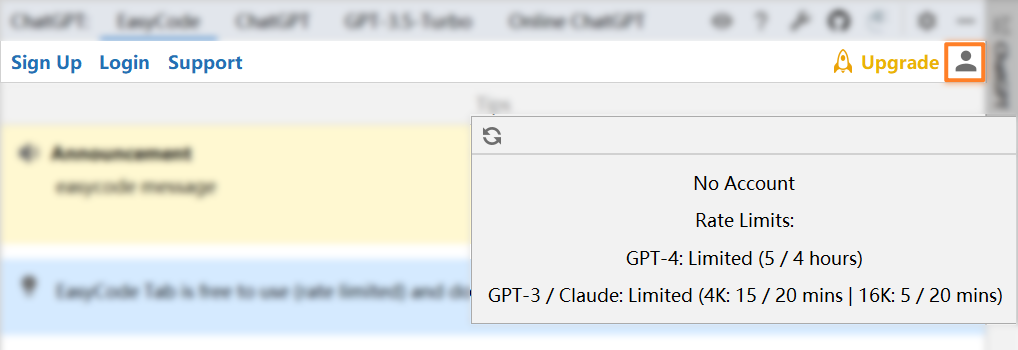
Sign Up Account¶
Sign Up¶
Click Sign Up, fill in the account password and select a character to register a new account, and you will be automatically logged in after registration is complete.

Note
Once registered, you will not be able to use the default account (no login). EasyCode Tab will require you to log in with your registered account before you can use it.
Login¶
After registering, you can use this account to log in, click Login, fill in the account password, you can log in.
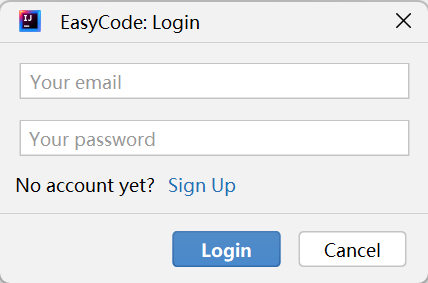
Reset Password¶
If you have forgotten the login password for your account, you can reset your user password by clicking Forgot Password.
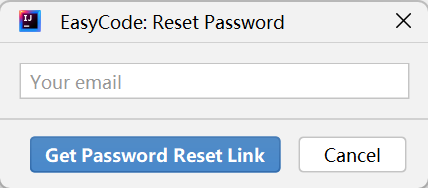
Upgrade¶
Because regular registered accounts are rate-limited, if you need more tokens, you can do an account upgrade.
Click the Upgrade button.
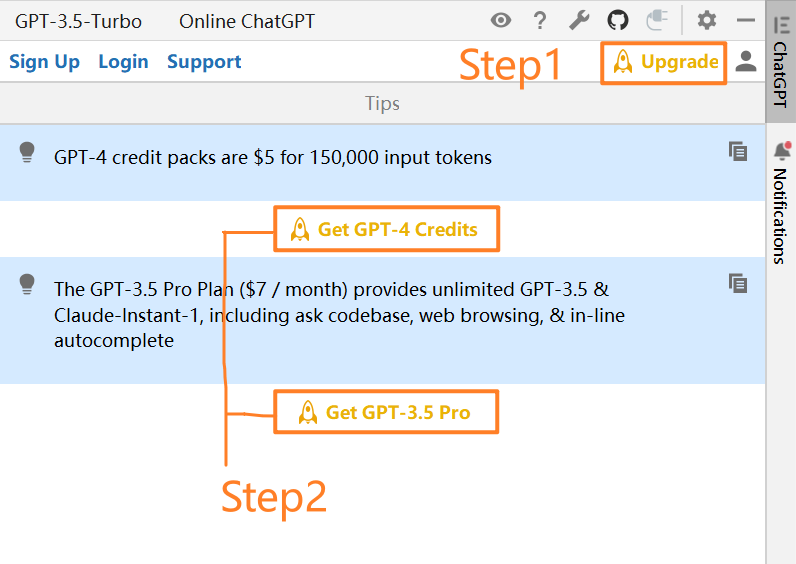
Two upgrade plans can be seen:
- GPT-3.5-Pro: Unlimited gpt-3.5-turbo & Claude
- GPT-4 Credits: gpt-4 tokens
Note
The upgrade plan requires a real account to purchase. You cannot use the default account or you will see
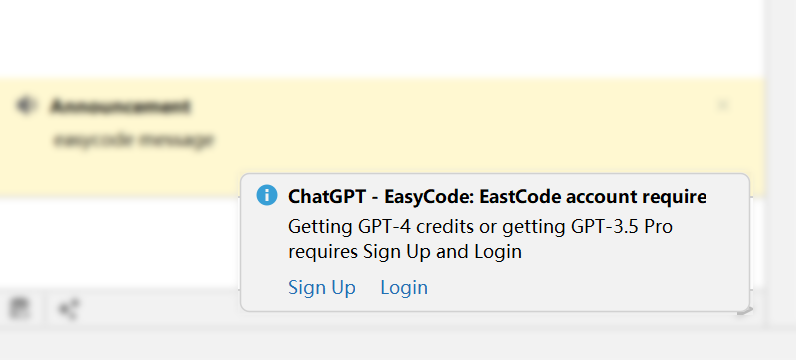
GPT-3.5-Pro¶
Buy GPT-3.5 Pro¶
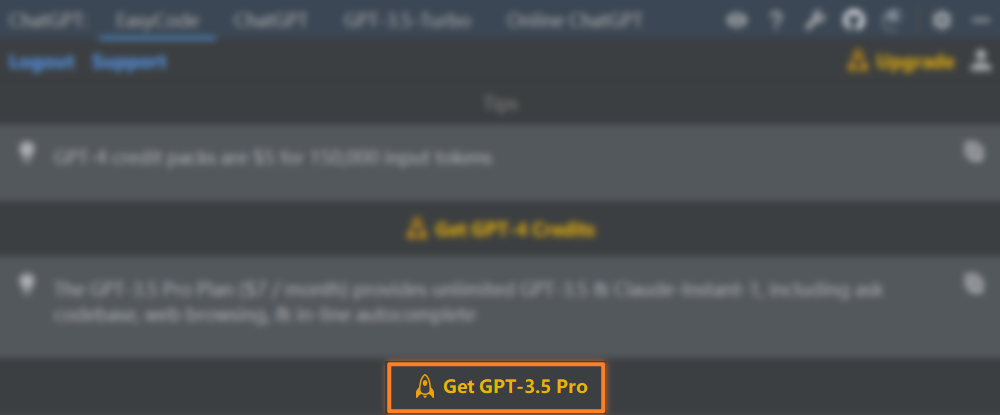
Click Get GPT-3.5 Pro button, will automatically open in browser:
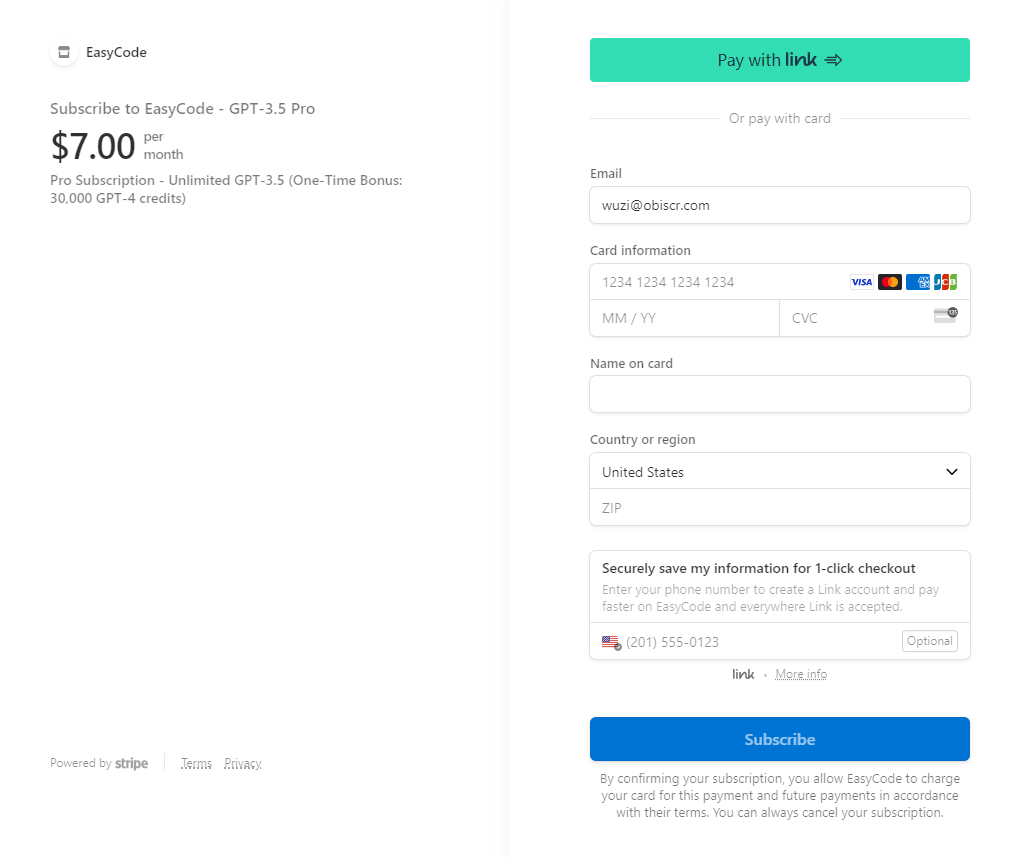
Fill on the right side of the card information, select the region, and then click on the payment, payment is complete, back to the plugin
Check purchase results¶

Mouse over in the upper right corner will show the account information, click the
button, you can see that the status of GPT-3 / Claude has been updated to Unlimited
If the payment is complete but the status doesn't change after refreshing, please go to Support for feedback.
Use GPT-3.5 Pro¶
After successful subscription, click on the model selection button, the gpt-3.5-turbo, gpt-3.5-turbo-16k, claude-instant-1 will not have any rate limitation anymore.
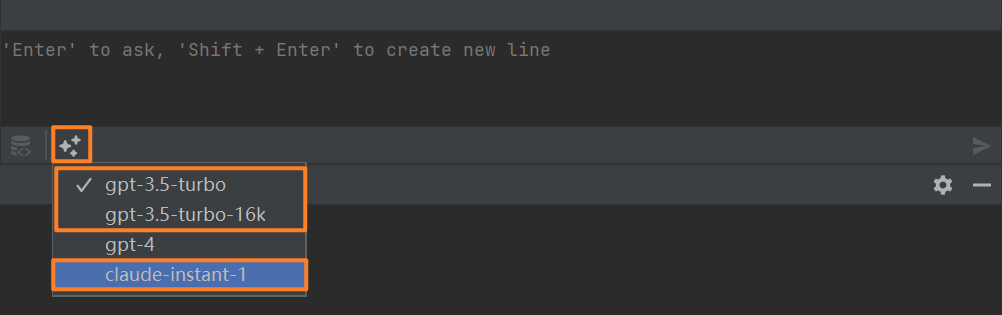
GPT-4 Credits¶
Buy GPT-4 tokens¶
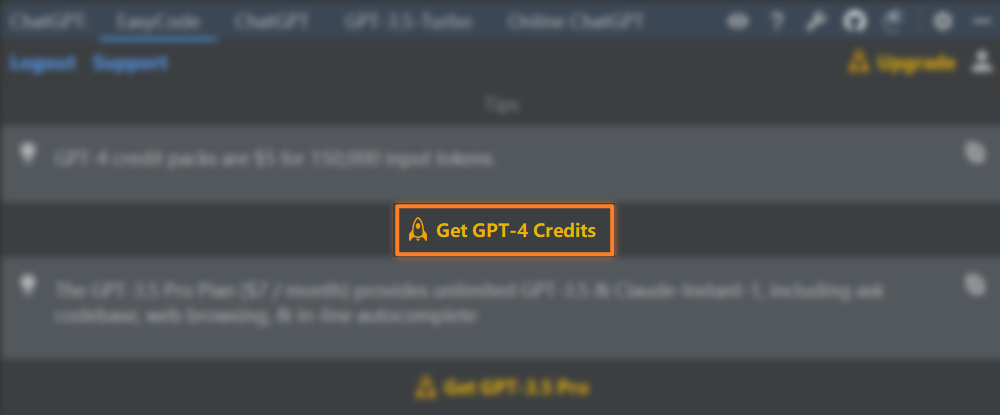
Click Get GPT-4 Credits, will automatically open in browser:
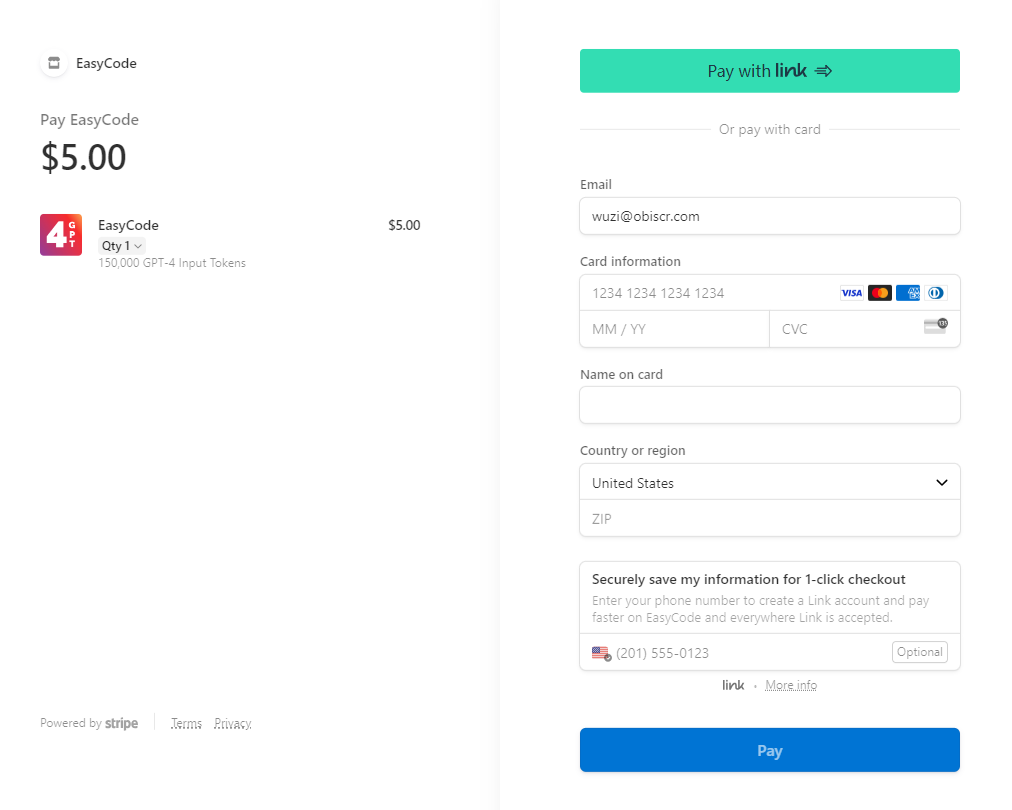
On the left side you can select the number of subscriptions, if you want to subscribe to more than one, you can click on Qty 1 and select it here.
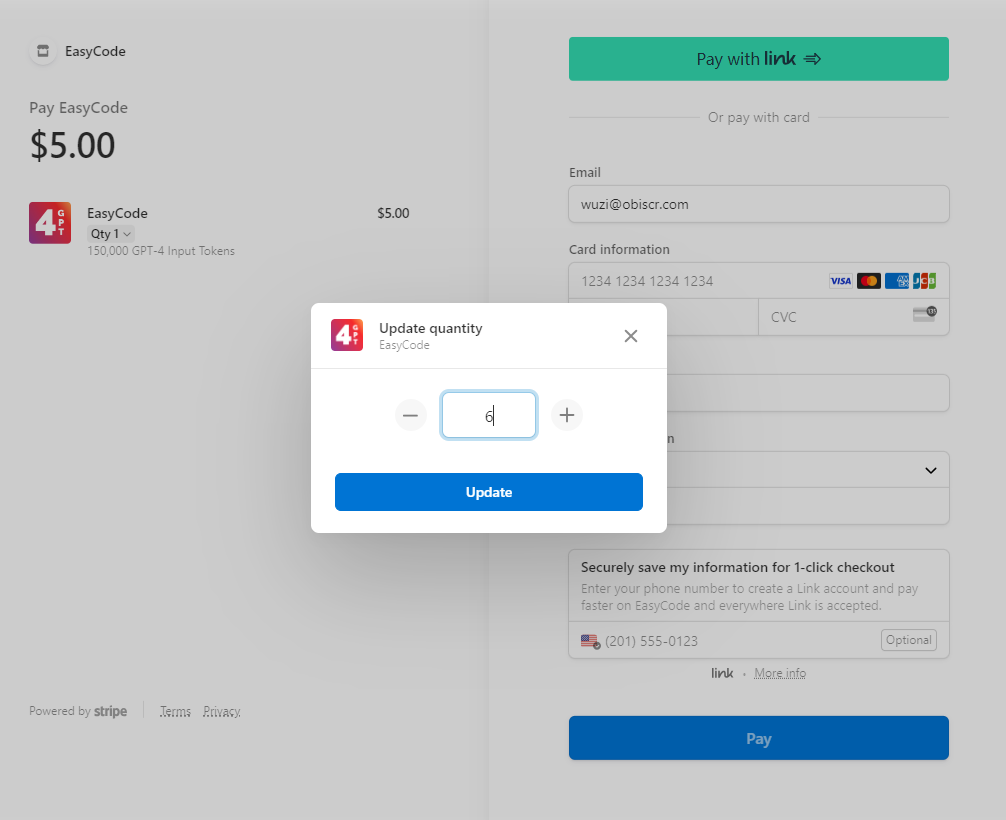
After that, fill in the card information on the right side, as well as select the appropriate region and click on Pay. After the payment is complete, we go back to the plugin
Check purchase results¶
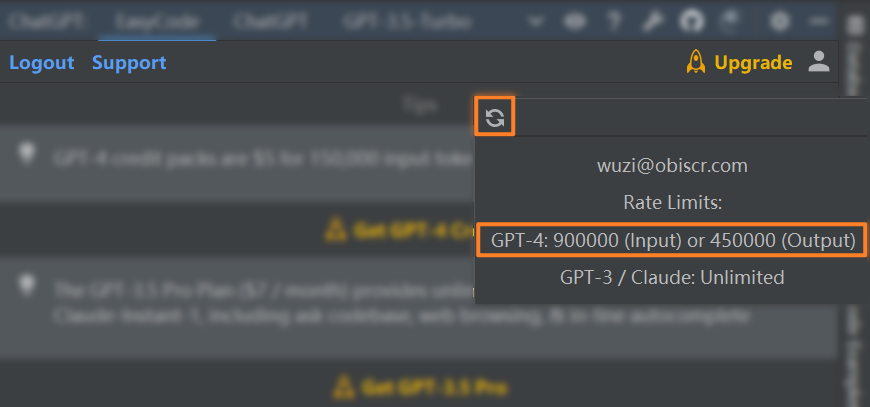
Mouse over in the upper right corner will show the account information, click the
button, you can see that the GPT-4 token has been refreshed, a total of 900,000 (we subscribed to a total of 6 in the picture above)
If the payment is done, but the number doesn't change after refreshing, please go to Support here for feedback.
Use GPT-4 model¶
Now, we can use gpt-4 to ask questions by selecting the gpt-4 model in the toolbar below.
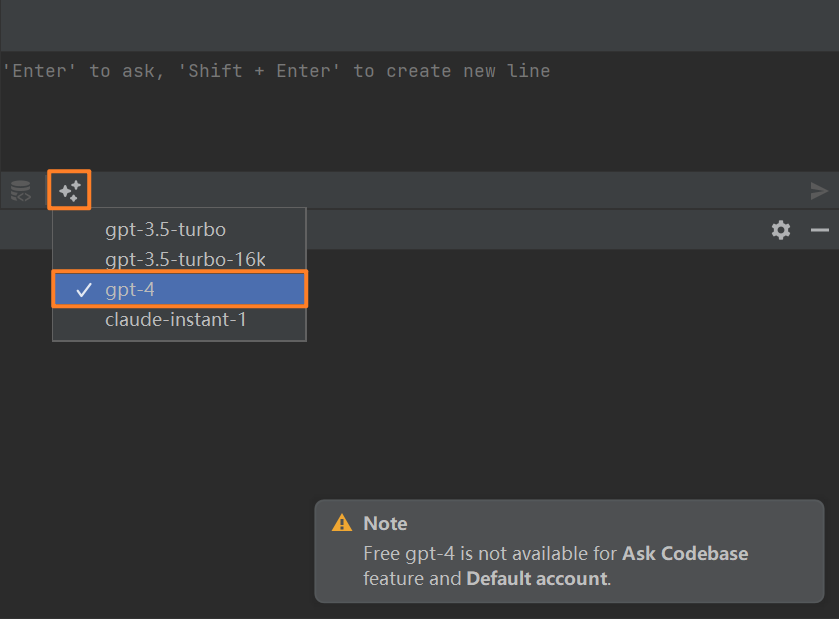
Tips
Regarding the Notification to switch to the gpt-4 model shown in the lower right corner of the diagram, you can not care about it and just use it normally.
Update account information¶
GPT-4 token usage is automatically updated when using the gpt-4 model, or it can also be updated manually by clicking the button to update it manually.
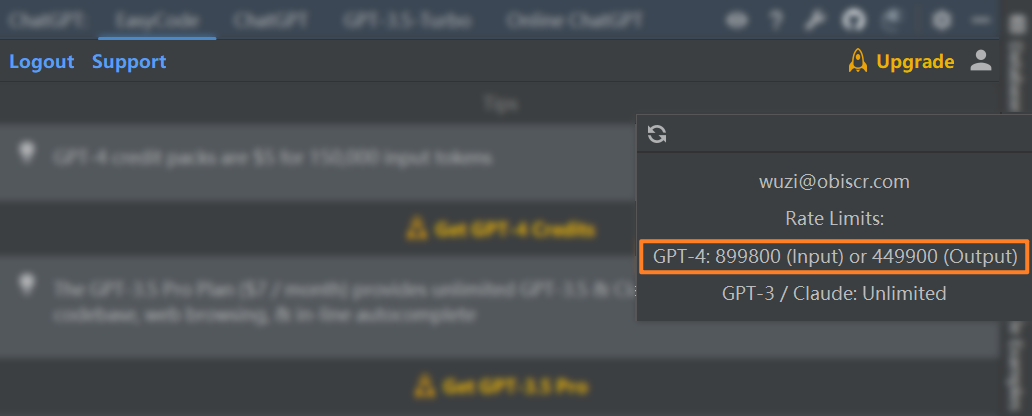
Support¶
If you encounter any problems, you can click Support and fill in the relevant information, click Submit to submit. We will reply as soon as we receive the message.