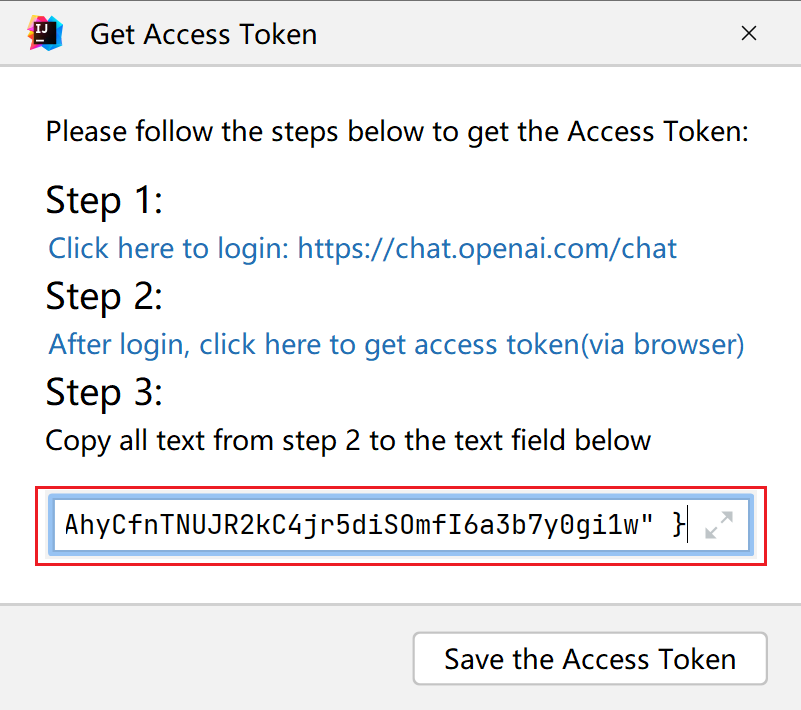FAQ¶
1. How to join the Slack / Discord?¶
2. How to find the idea.log?¶
Answer
- Click Help on the menubar.
- Select Show Log in Finder option in popup.
- Find the idea.log in the folder.
3. ConnectException: Connection timed out: connect?¶
Answer
This situation indicates that you cannot access the official server of Open AI and may need a proxy.
You can use the following method to test. Use the curl tool to access directly, please remember to replace the following API Key with your own:
4. Plugins are not available in Android Studio?¶
Answer
Thanks for @LiLittleCat
The solution is from https://github.com/LiLittleCat/intellij-chatgpt/issues/3#issuecomment-1354157517. Thanks to @LiLittleCat
Step1: Check the ide.browser.jcef.enabled
First open Android Studio and open any project. Double click ⇧ Shift and search: Registry

Make sure ide.browser.jcef.enabled is checked.
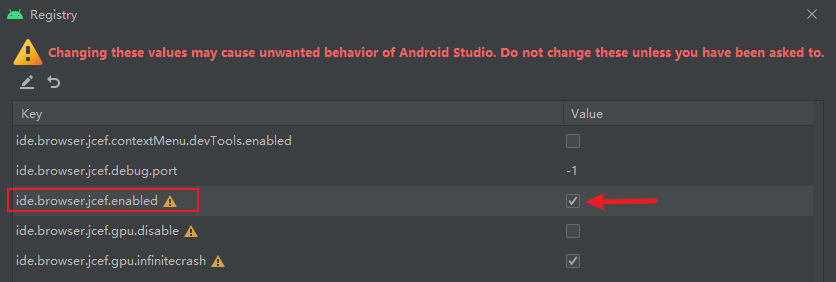
Step2
Open the menu Help > Find Action,Search Choose Boot Java Runtime for the IDE
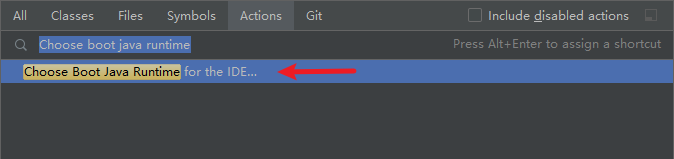
Select Runtime
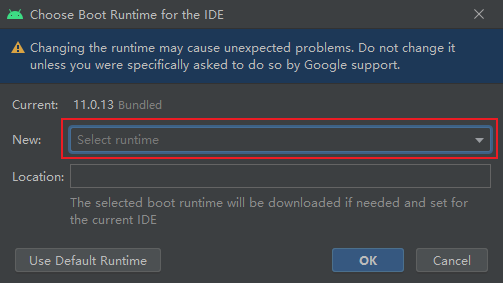
Select a Runtime that includes JCEF,click OK to download automatically
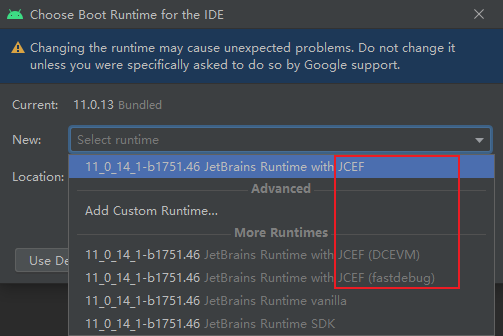
Restart Android Studio after the download is complete
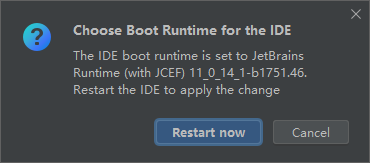
As you can see, you can use it normally now.
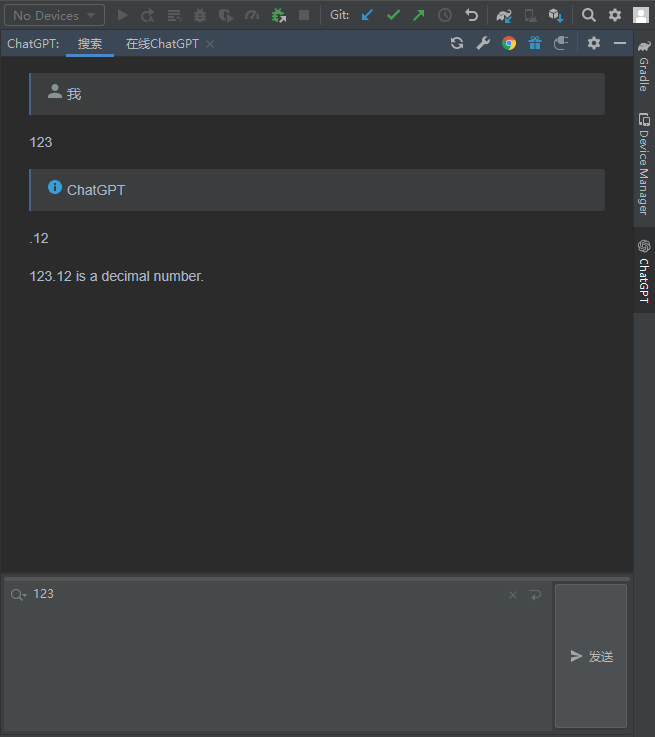
If the automatic download fails,can be downloaded here: https://github.com/JetBrains/JetBrainsRuntime/releases
Then select Add Custom Runtime... Add
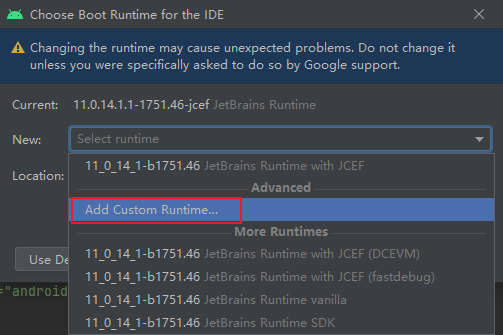
Click Add JDK... Select the file you just downloaded
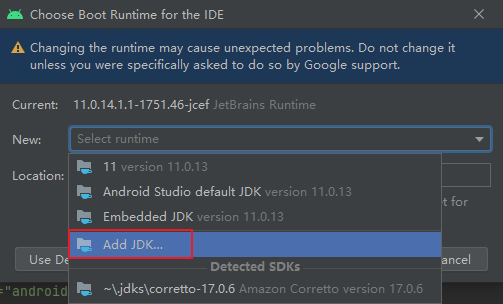
If there is any problem with the runtime,click Use Default Runtime to reset.
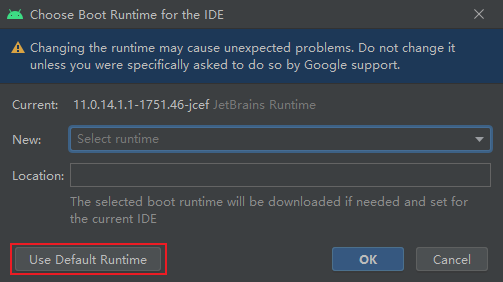
5. Why can't I search for this plugin in the plugin market?¶
Answer
Currently the plugin supports versions from 2020.1 to 2024.2.(Support EAP platform). If your IDE version is less than 2020.1, it cannot be searched. There is no way to use either. Please consider updating your IDE version to 2020.1 or later.
6. How to deal with problems?¶
Answer
When you have a problem, you can
- Ask for help in Slack
- Create an issue on GitHub
- Send email to author
Note
Note, either way, please provide more information when describing the problem. Such as pictures, videos, etc.
7. ChatGPT Load conversations error?¶
Answer
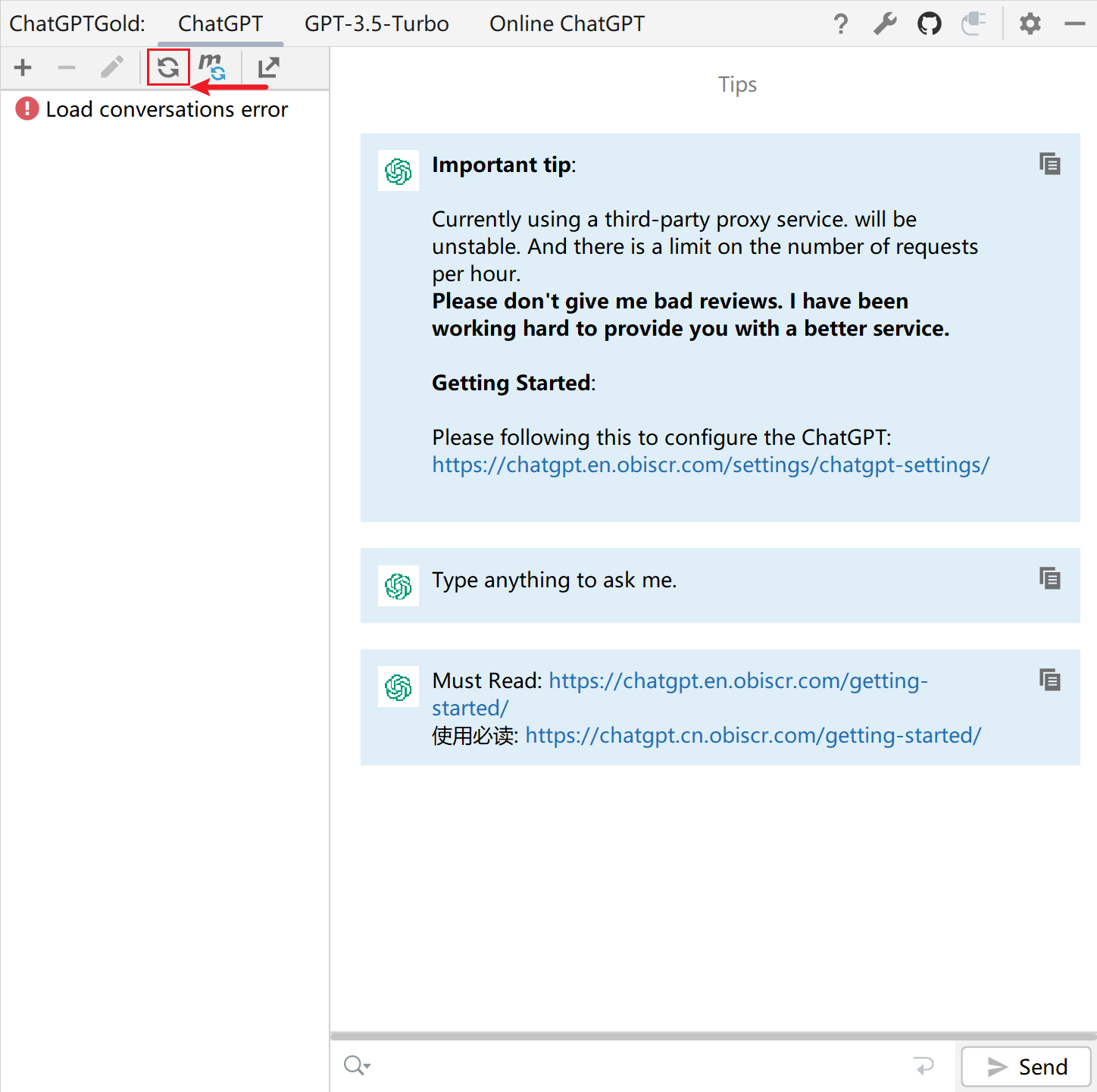
There are multiple reasons why loading a conversation can fail, including but not limited to
- Access Token is not configured
- Access Token has expired
- Network issues
The first two are the most common. For the first two cases, the Access Token needs to be reconfigured, and the following is the solution: When the load fails, clicking the Refresh button will prompt
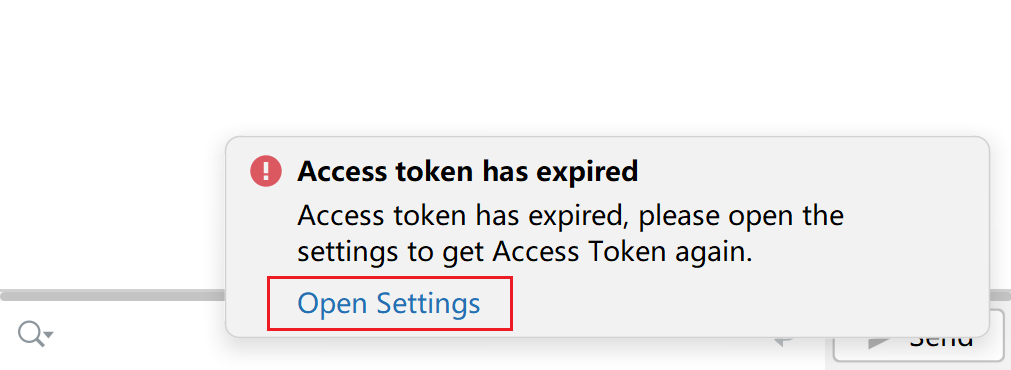
At this point, we click Open Settings, which will automatically open the browser (you need to log in first), and after getting the Access Token Select all the content
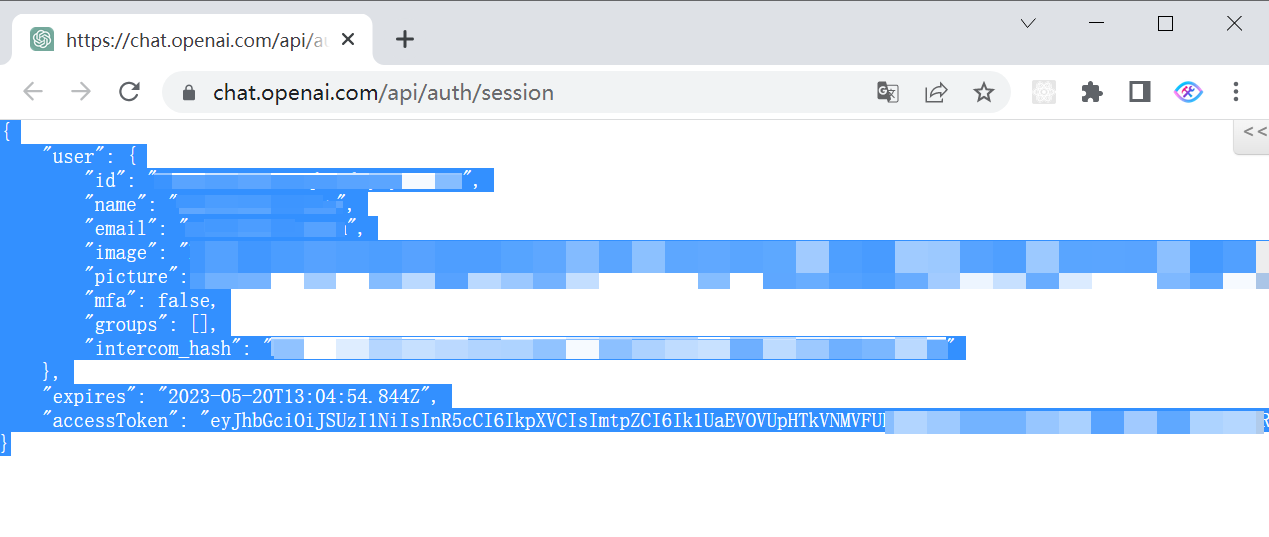
Fill in the fields here, then click the Save Access Token button