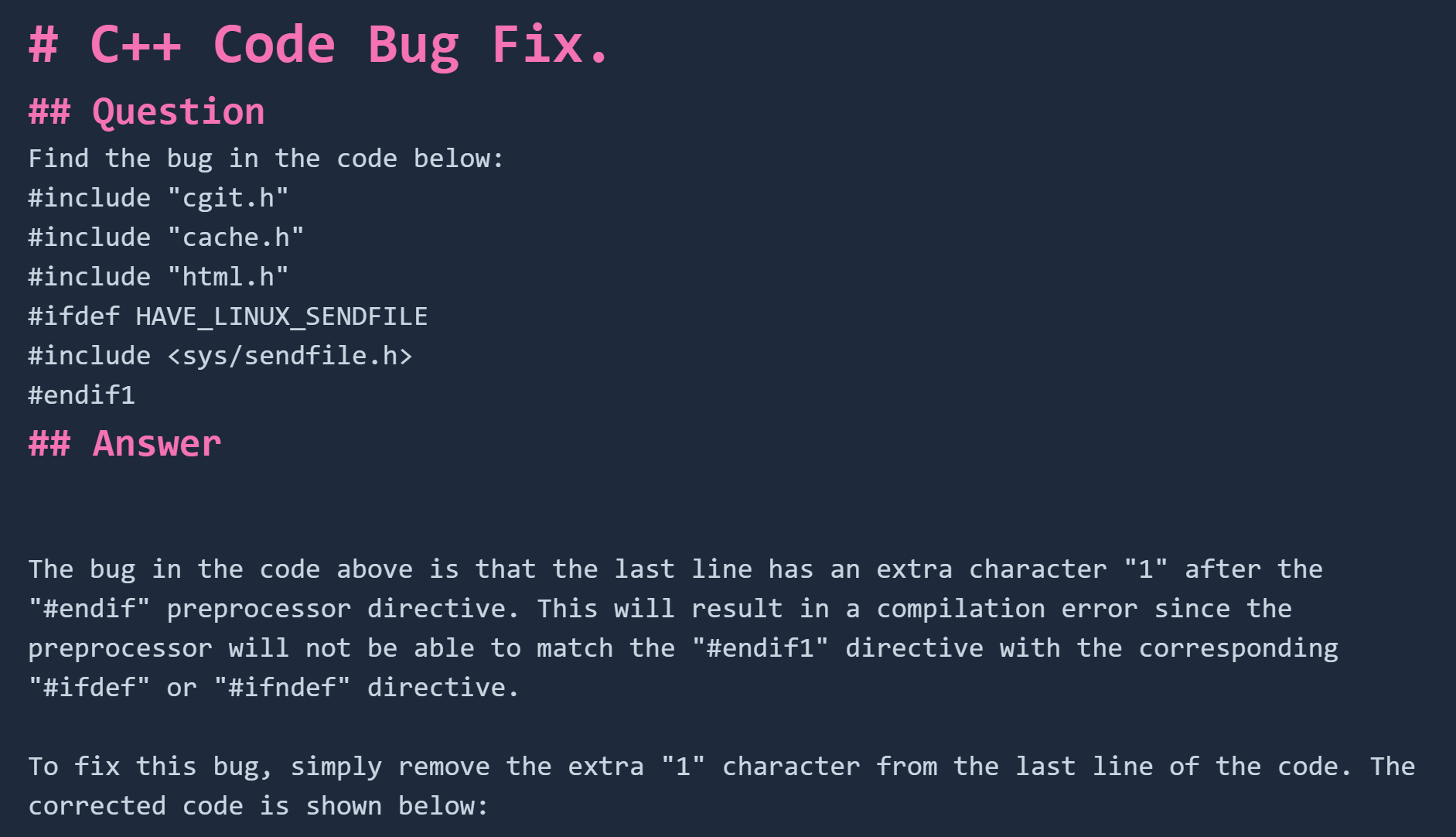ChatGPT Settings¶
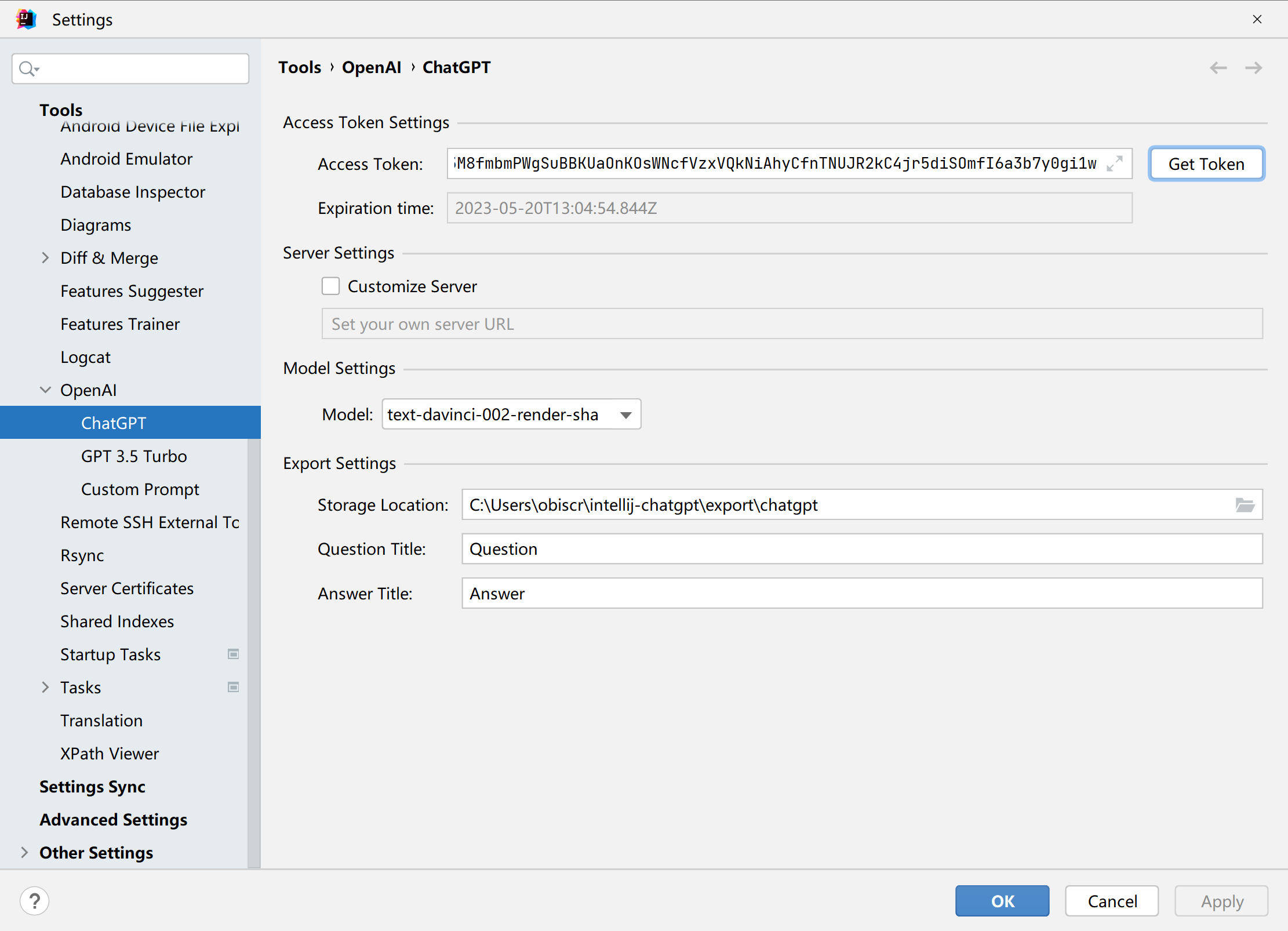
Access Token Settings¶

Click on the Get Token button and the following will be displayed
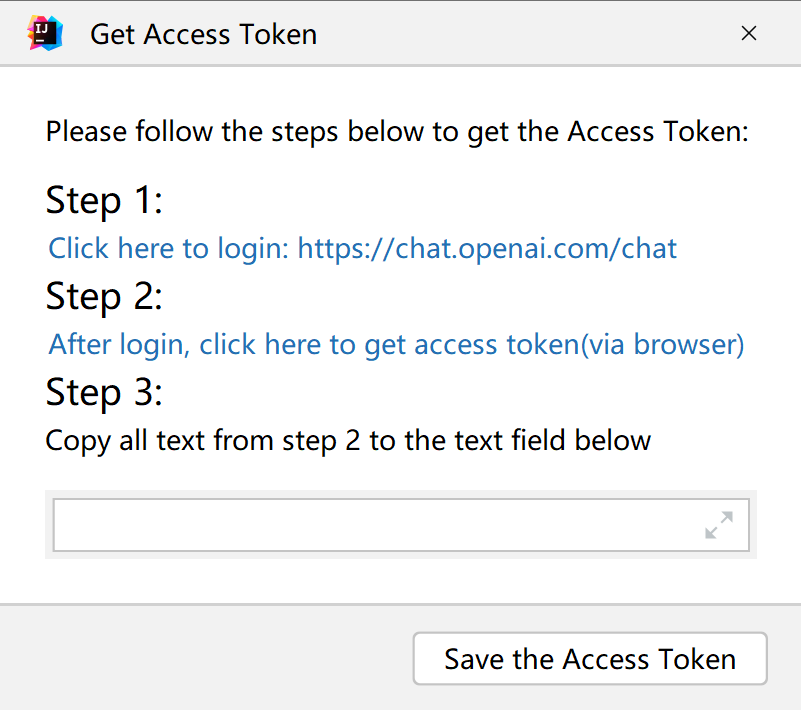
Please click on the link in Step 1 to log in to the official website first.
Then click the link of Step 2 to get the Access Token, select all the contents displayed on the webpage and paste them into the text box at the bottom.
Then click on the Save the Access Token button.
Server Settings¶

If you have other sources, you can have them configured here.
It is worth noting that
The parameter structure and returned data structure of custom source requests need to be consistent with the official website, otherwise parsing errors may occur.
Conversation model settings¶

For ChatGPT a total of two models are supported:
- text-davinci-002-render-sha: (default model)
- text-davinci-002-render-paid: For plus users, this model can be selected.
Export Settings¶
The exported file is in Markdown format by default.

- Storage Location: Indicates the default storage location for the exported dialog, and the title of the question and answer.
- Question: The title of the question in the export file
- Answer: the title of the answer in the export file
For reference, here is an example: